Managing SBOMs and Vulnerabilities
Generating SBOMs
In order to generate an SBOM out of a build pipeline you must first install the Scribe Valint plugin in your CI system. After this, Valint will automatically generate an SBOM and upload it to the Scribe Hub upon every build run. Valint generates an SBOM for build artifacts you specify as targets. In your build script call,
valint bom <target> -o [statement, attest] <flags> \
-P [SCRIBE_TOKEN]
Where <target> of either type of container image, file or file directory, or a git repo. It is formatted as [<image:tag>, <dir path>, <git url>].
-E flag specifies that the SBOM is uploaded as evidence to Scribe Hub.
-U and -P flags specify the Scribe Hub API credentials. You can read about the rest of the optional flags here.
You can find the SBOMs in Scribe Hub under the Products catalog by drilling down from product to its versions, and to a specific version.
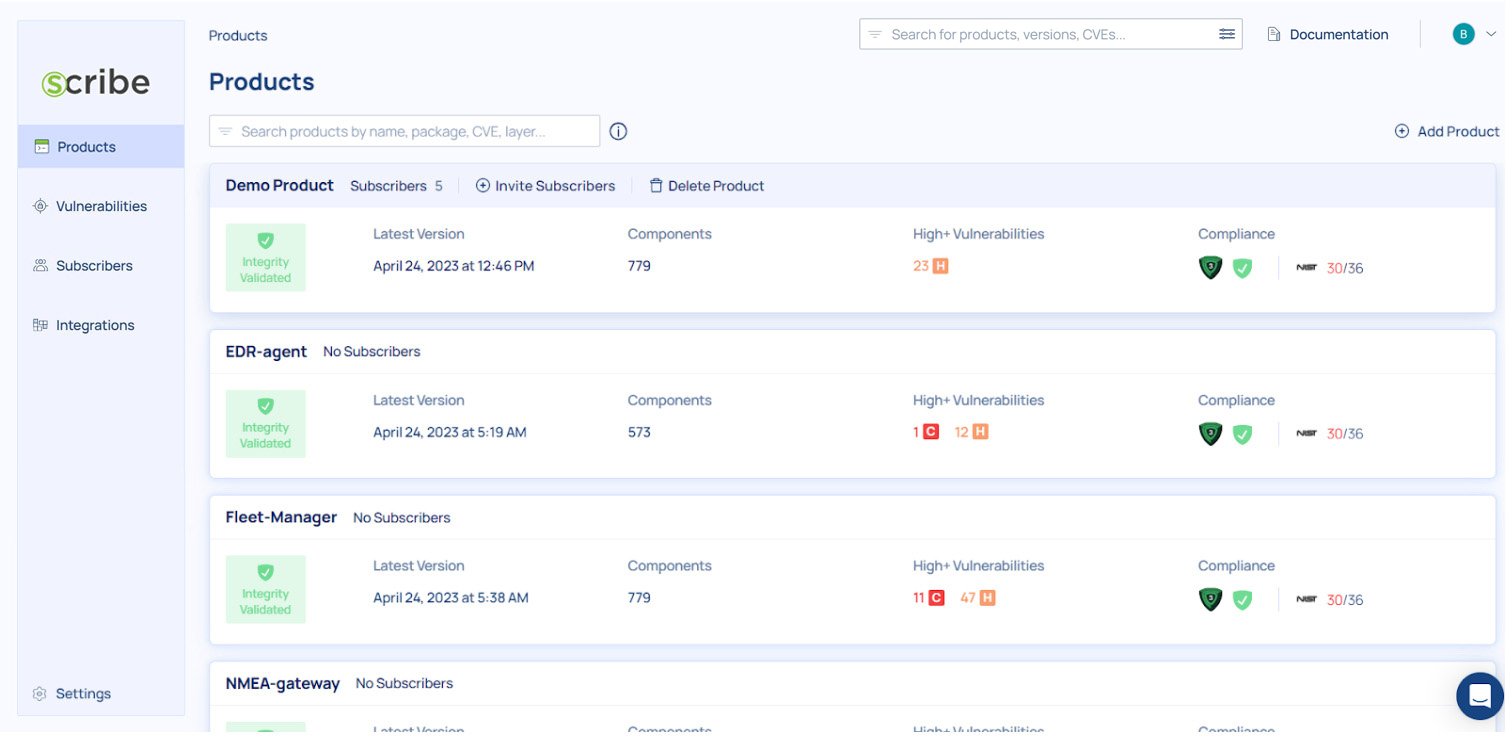
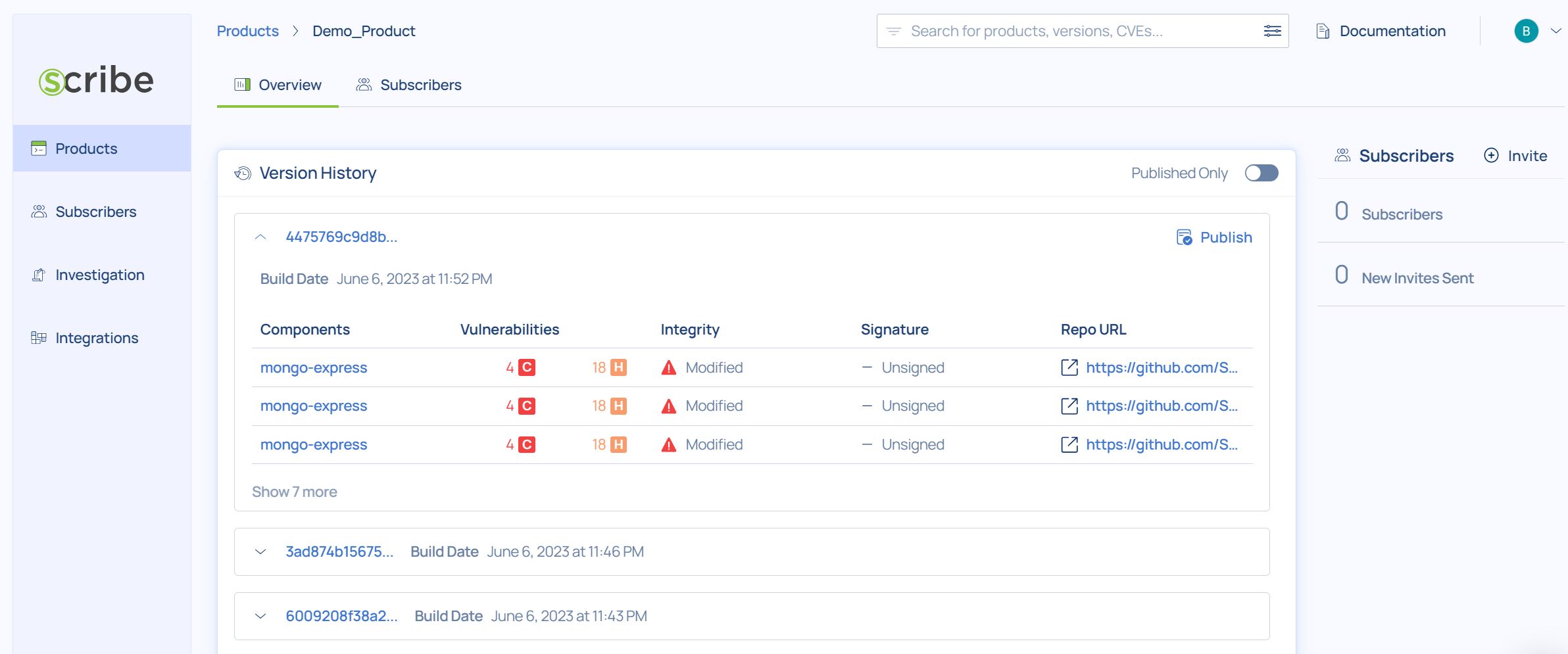
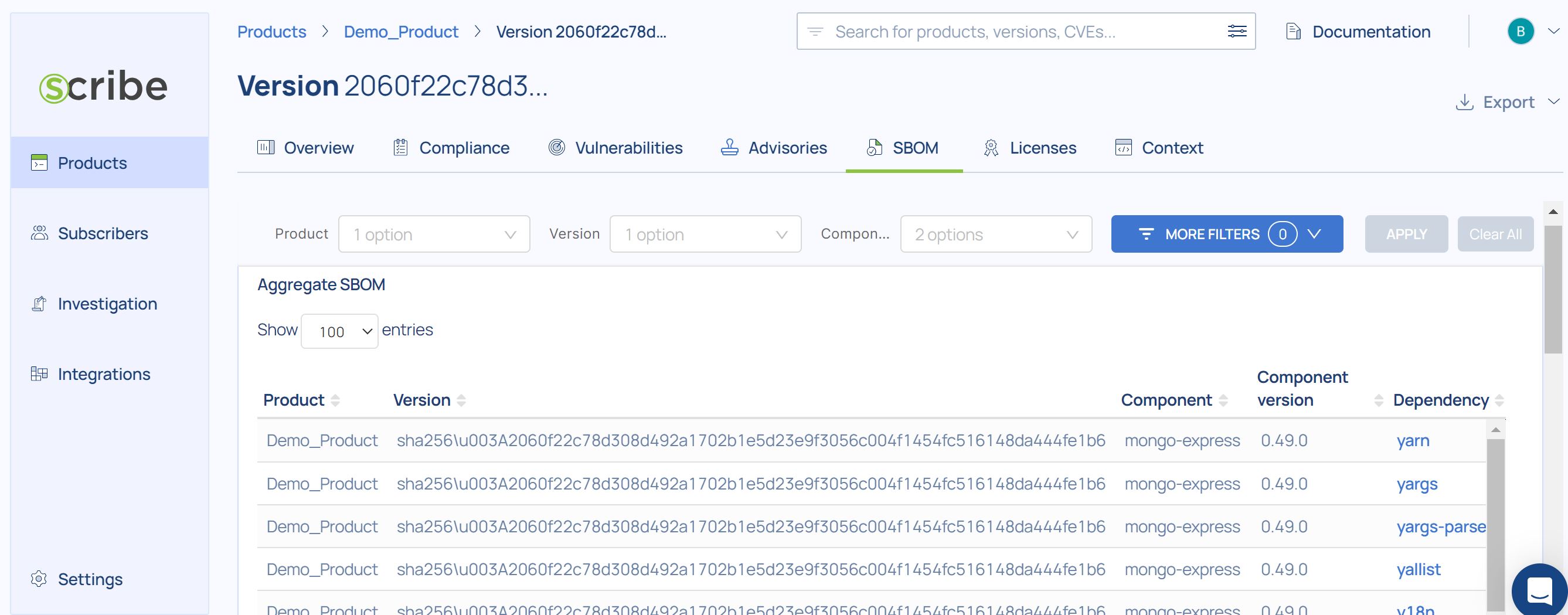
In cases when the build SBOM doesn’t reflect all the dependency information, you can utilize Valint to generate additional SBOMs from the source code or from the package manager that Scribe Hub will merge to increase the accuracy of the composition analysis. These cases depend on the source code language, the package manager type, and the method of building the final artifact and is not an ordinary case. You can contact us for more support in such cases.
Importing existing SBOMs
In case you require to manage SBOMs as a software consumer from your own vendors or case you are using additional SBOM tools, for example for reversing binary artifacts, you can import these SBOMs to Scribe Hub. It is also possible to merge these SBOMs with the SBOMs created by Scribe to increase overall accuracy.
To import such an external SBOM call Valint as follows
valint bom <filename> -o generic-attest --predicate-type cycloneDX
Managing SBOMs of compound products
In case your end product comprises several components (e.g., images or other deployable artifacts) such as a web application made of several microservices, you can associate the builds with a single product and version.
This will aggregate their SBOMs under the same product in the Scribe Hub Products catalog.
To achieve this, you can use the flags --product-key (-n) and --product-version (-v).
By default, our system automatically distinguishes between deliverable and non-deliverable artifacts. To modify this behavior, employ the --deliverable flag and set it to either true or false.
Example
valint bom my_image:my_tag -n my_app -v 1.0.1
Note that you do not have to use these flags explicitly. If you do not specify a product-key (the flag used to specify a product name) the product-key will be populated automatically with the repository name. If you do not specify a product-version the version will be empty. That means that if the exact product name and version number are important to you you should consider adding these flags to your use of Valint.
You can manage evidence such as SBOMs of software products you build or from 3rd party through the Products catalog. Take a minute to explore the Demo Product in your Scribe account to review the different reports available for your products’ vulnerabilities, compliance with supply chain security standards, SBOMs, and contextual metadata. To gather evidence from your own products install the Scribe Valint plugin in your CI system.
Once evidence is collected you can drill down to the reports by selecting the relevant product card in the catalog or search for relevant builds using a rich set of filters.
Sharing SBOMs with your software consumers
You can share SBOMs of versions that you publish with stakeholders such as consumers of the software you build. Scribe will alert subscribers on new vulnerabilities when they are later published for this version.
To configure go to the Products catalog and find the relevant product card click ‘Invite Subscribers’ and input the email addresses of the stakeholders.

Next, click the card and select the specific version that you wish to share, and click publish in its rightmost column. Note that at this point you need to manually publish every version explicitly.
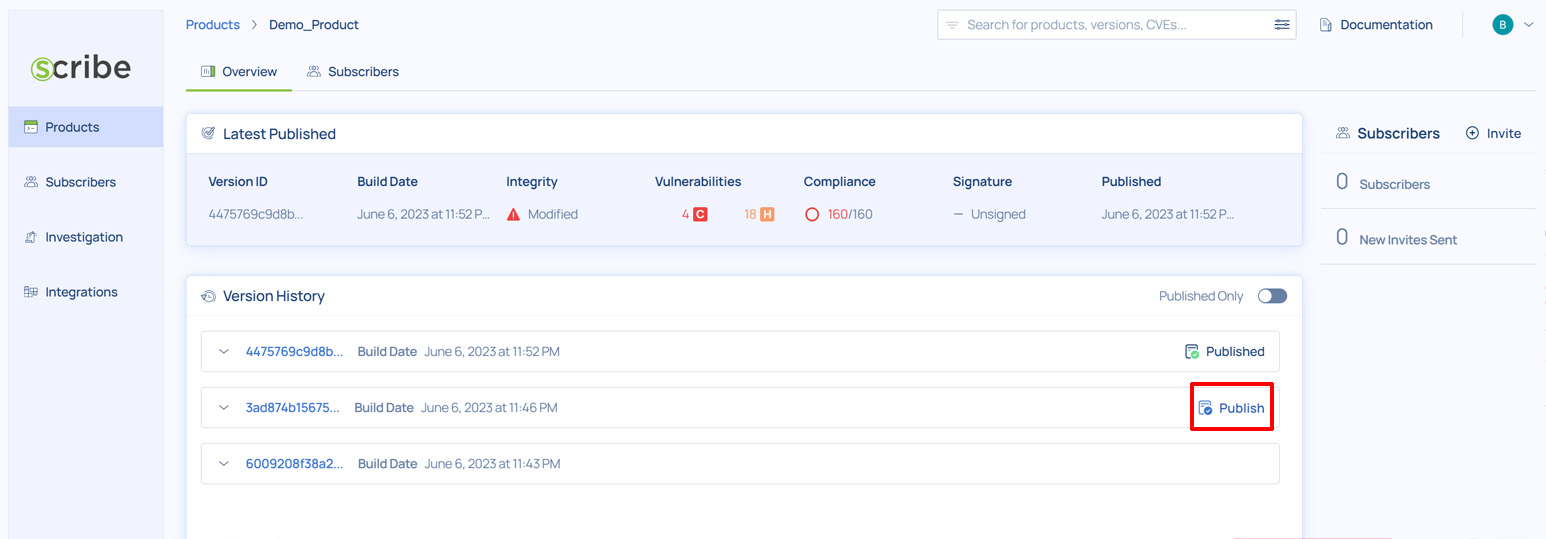
Tracking vulnerabilities and managing security advisories
Once an SBOM is uploaded, Scribe Hub will scan it for known vulnerabilities. Scribe will alert subscribers on new vulnerabilities when they are later published for this version.
To review these vulnerabilities go to Products > (Your Product) > (Version) > Vulnerabilities
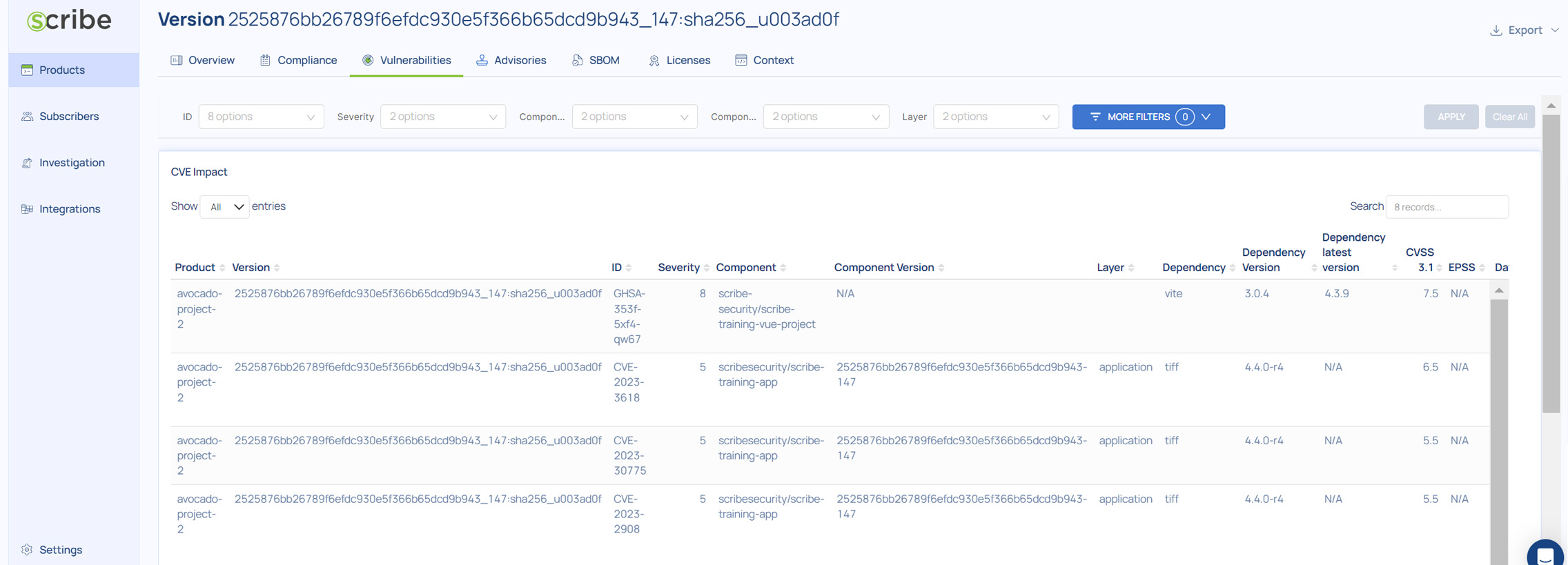
Explanation:
Product - The product name where this vulnerability was found
Version - The build version as reported in the SBOM
ID - The published CVE identifier
Severity - Severity assigned by the CVE Numbering Authority (CNA)
Component - The build component (an image) where the vulnerability was found
Component Version - the build component version where the vulnerability was found
Layer - The image layer where this vulnerability was found
Dependency - The name of the library where this vulnerability was found
Dependency Version - The library version where this vulnerability was found
Dependency latest version - The latest version of the library where this vulnerability was found. If this version is different from the version used in your image consider updating your version.
CVSS 3.1 - CVE’s CVSS version 3.1 score
EPSS - Exploitability probability score as predicted by https://www.first.org/epss/
Date - The date when the vulnerability scan was done
Labels - Any additional labels linked to this component or dependency
References - A link to the CVE information and other relevant links
Source - The name of the CVE Numbering Authority (CNA)
Tool - The tool used to discover this vulnerability
Ingesting reports from application security scanners
You can gather the output of your application security scanners (such as SAST, SCA, and DAST) as evidence to attest to your software’s security level and evaluate it with your policies. In your build script use:
valint evidence <file_path> -o [statement, attest] -p [predicate-type] [FLAGS]
For example, gathering evidence of a Trivy output:
valint bom report.sarif -o attest
Trivy Predicate type and tool information is autodetected.
Signing & verifying SBOMs
You can sign or verify SBOMs using local keys, a certificate, or a CA file.
valint bom busybox:latest -o attest --attest.default x509
valint verify busybox:latest --attest.default x509
Where --attest.default defines the singing method.
Authoring advisories and VEX documents
When sharing an SBOM with the stakeholders you might often require to include relevant advisories to the reported CVEs that explain why the vulnerability doesn’t affect the overall product or otherwise, how the consumer of your software should mitigate this vulnerability.
Your team and your stakeholders can download these advisories in a VEX format which is machine-readable and can be used by Scribe’s policy agent.
To add an advisory to a vulnerability reported, go to Products > (Your Product) > (Version) > Advisories.
Find the vulnerability according to its ID and click ‘+Add’ in its line in the rightmost column. Note that the CVE ID is identical to the one found on the Vulnerabilities page.
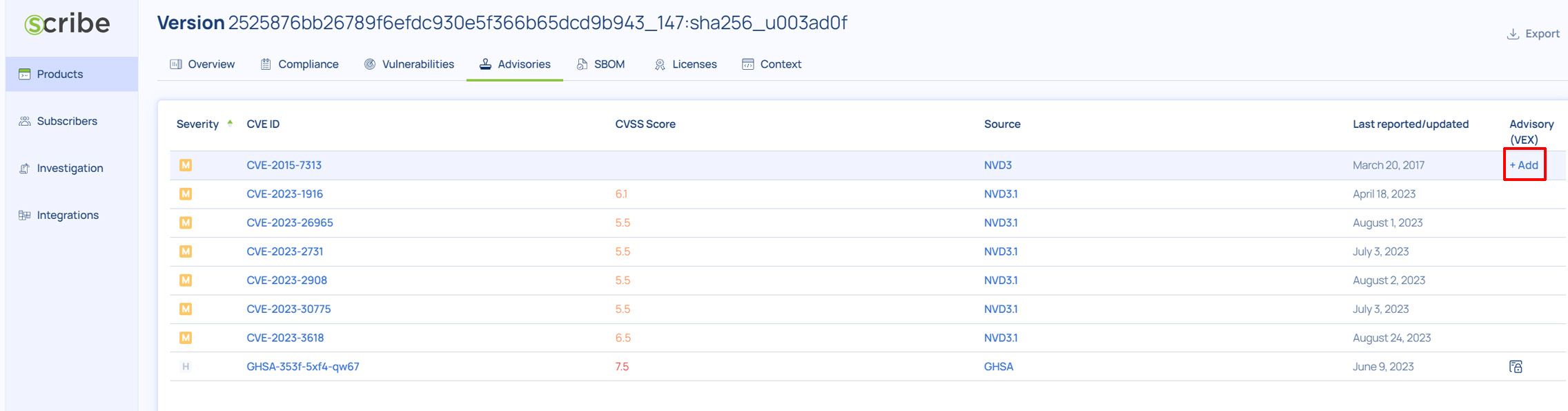
A dialog appears:
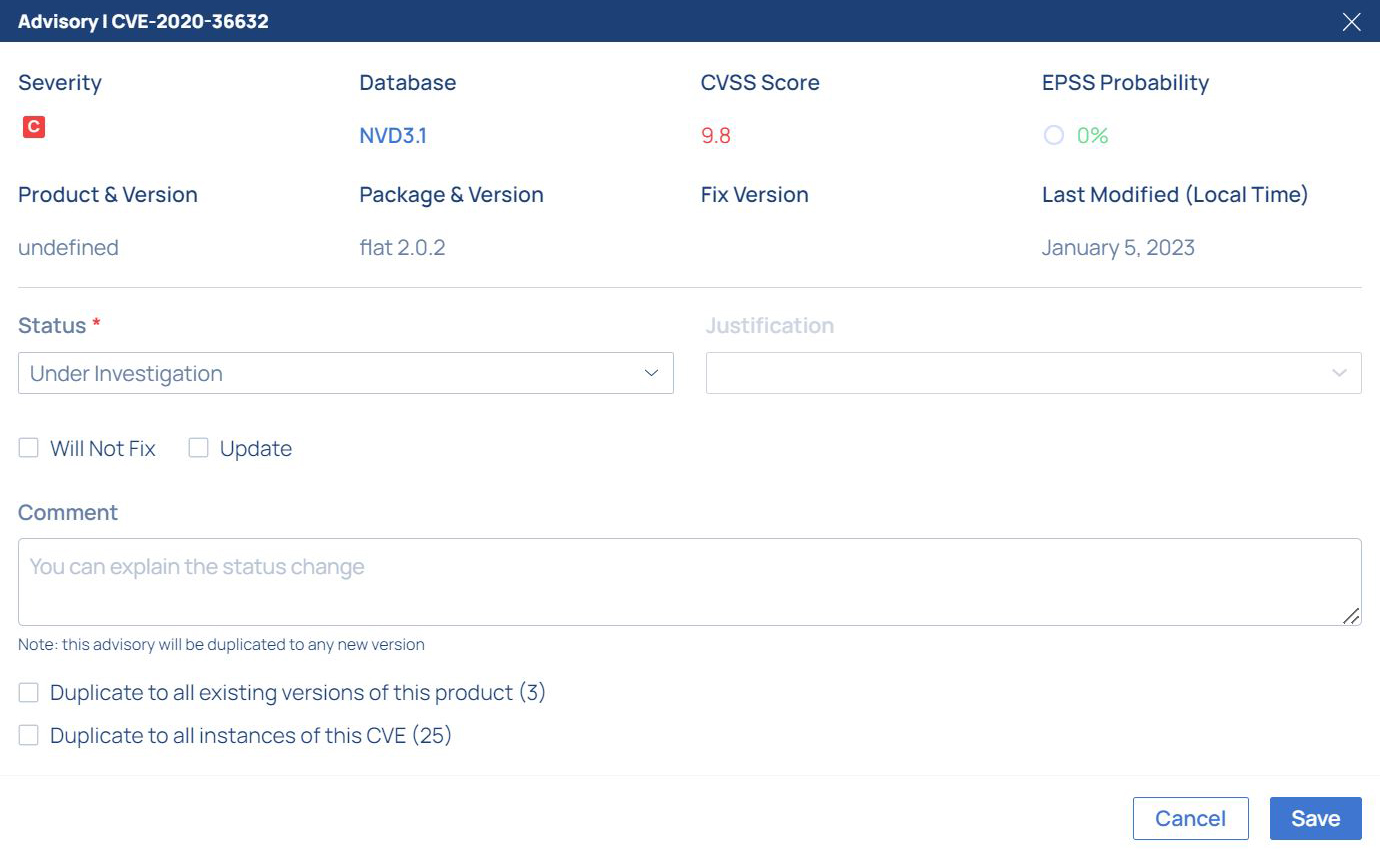
Fill the form according to your analysis of the vulnerability. If you set the status to ‘Not Affected’ the severity would be canceled and the vulnerability line would be pushed to the end of the report.
To export the VEX report click the Export button at the top right and select VEX document.
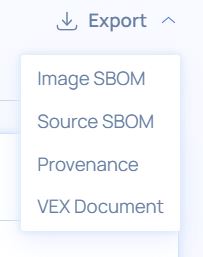
Searching for SBOMs
In the top header of Scribe Hub’s web pages, you can find a semi-structured search bar, supporting both filter predicates and free text key works.
Use the following syntax:
filter_predicate1: <value> filter_predicate2: <value> text1 text2
There is an implicit boolean AND predicate between the search terms.
Use the following filter names to filter your search as follows:
product - product name
cve - ID of vulnerability (as CVE-2021-44228)
cveSeverity - Severity of a vulnerability value: critical, high, medium, or low
context - search for fields in the context added by the user to an SBOM
Use the following search syntax:
context:<user field name>:<field value>
<user field name>:<field value> are the field name and value that were set in the context JSON by the user, or in the SBOM metadata.
cveUpdatedFrom - Date range’s “From” of the date the CVE was updated by the CVE numbering authority (CNA)
cveUpdatedTo - Date range’s “To” of the date the CVE was updated by the CVE numbering authority
cna - CVE numbering authority (CNA). For example “NVD”
advisory - whether a user-authored advisory exists: true, false
advisoryText- search for a partial string within a user-authored advisory
buildNumber - product version ID or build ID
buildDateFrom - search for a version or a build inside a range from a certain date
buildDateTo - search for a version inside a range up to a certain date
buildSignature - the state of the signature of a version or a build: verified, unverified, unsigned
label - labels add to the context of the SBOM with Scribe Valint’s --label flag
integrity - the state of the signature of a product version or a build: true, false
published - product versions that were published: true, false
policy - name or part of a name of a policy
policyStatus - status of a policy verification: fail, pass
policyType - type of compliance SLSA or SSDF